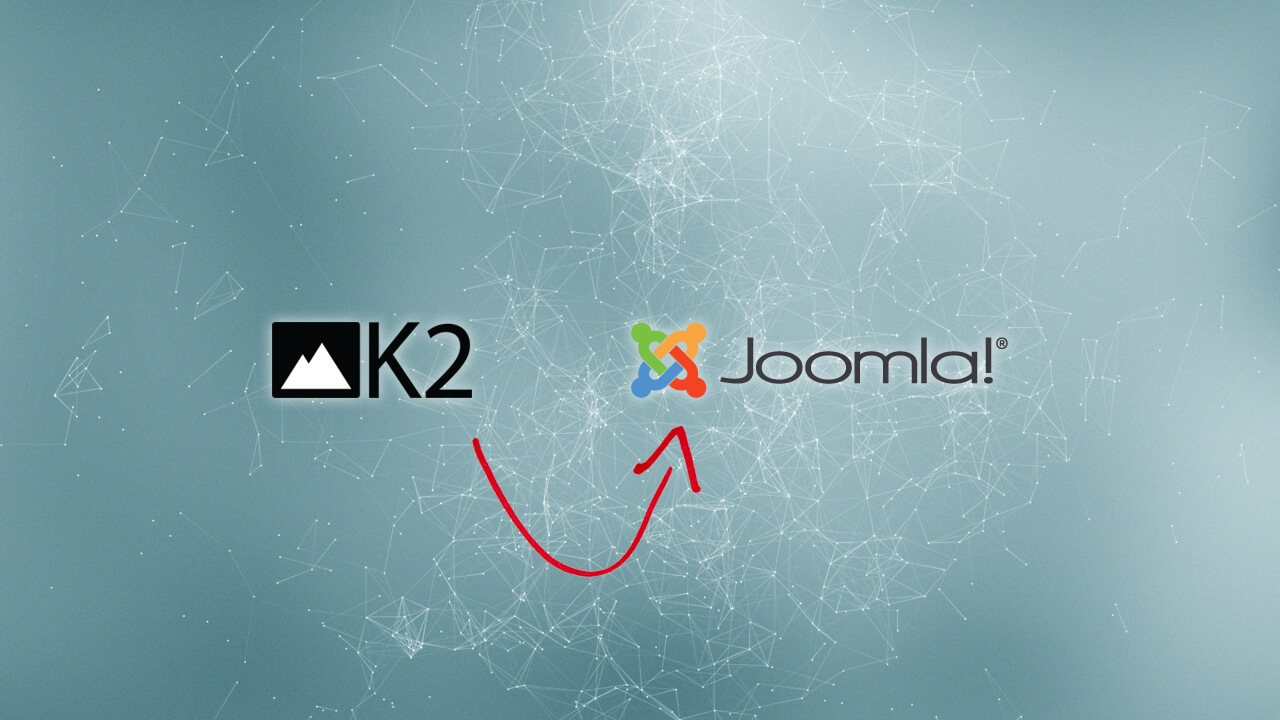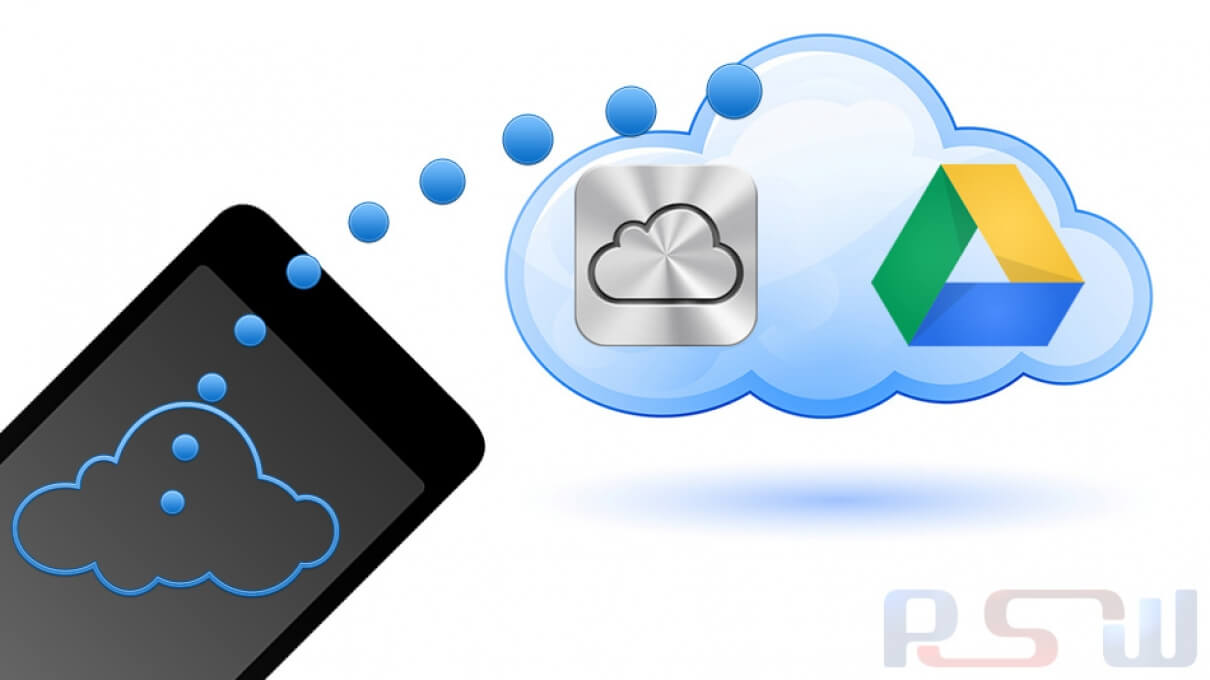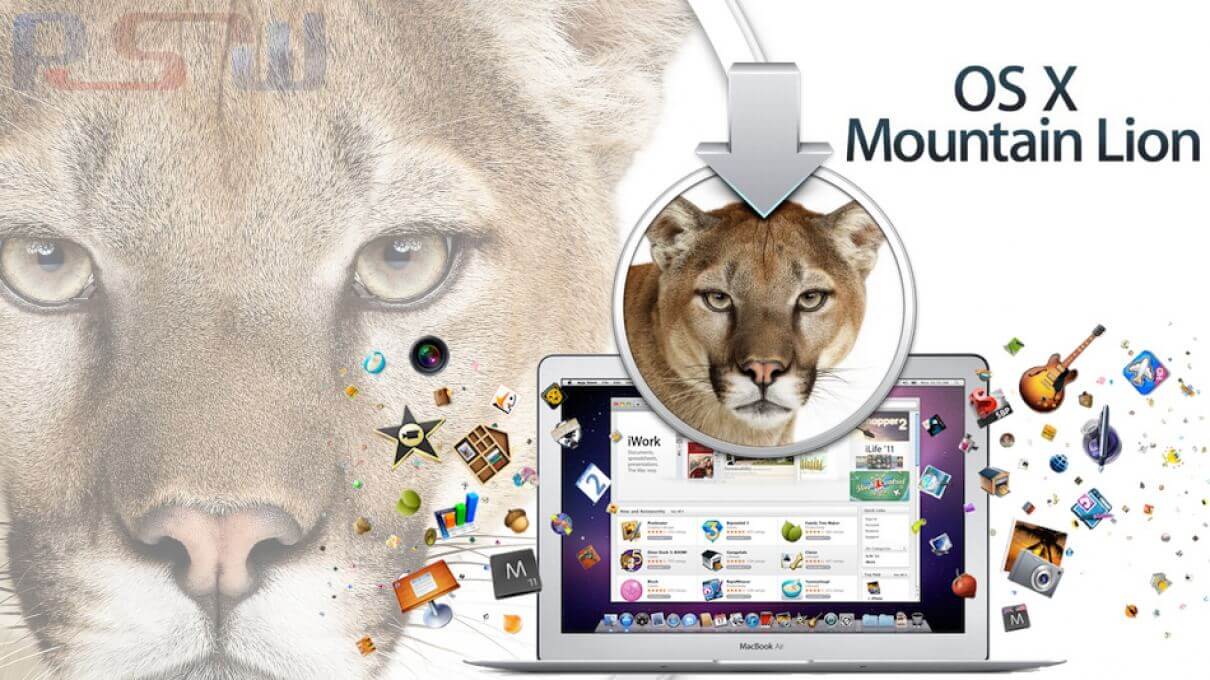
How to Re-Download OS X Mountain Lion Installer from the Mac App Store
After you’ve upgraded to OS X Mountain Lion on the primary Mac you bought it from, the installer app deletes itself from your /Applications/ folder. This makes sense for those who only own a single Mac, but if you plan on installing OS X Mountain Lion on multiple Macs or just want to create an additional boot USB drive for installs and upgrades, it’s kind of annoying.
If you fall into the multi-Mac category or want a backup of the installer around, you’ll need to re-download the Mountain Lion installer app from the Mac App Store - you will not be charged again for redownloading - here’s how:
- Launch the Mac App Store and hold down the “Option” while clicking on the “Purchases” tab
- Locate “OS X Mountain Lion” in the list, and click on the “Install” button to redownload
- Find the “Install OS X Mountain Lion” app in your /Applications/ folder when finished downloading
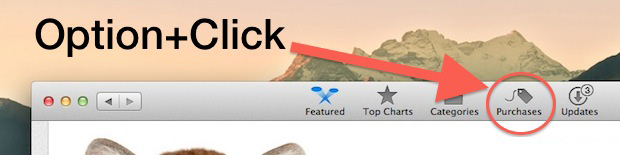
For those with bandwidth concerns it’s a good idea to make a copy of the Installer app somewhere so you don’t lose it again. Or just make a boot disk and not worry about it again.
Source: OSX Daily