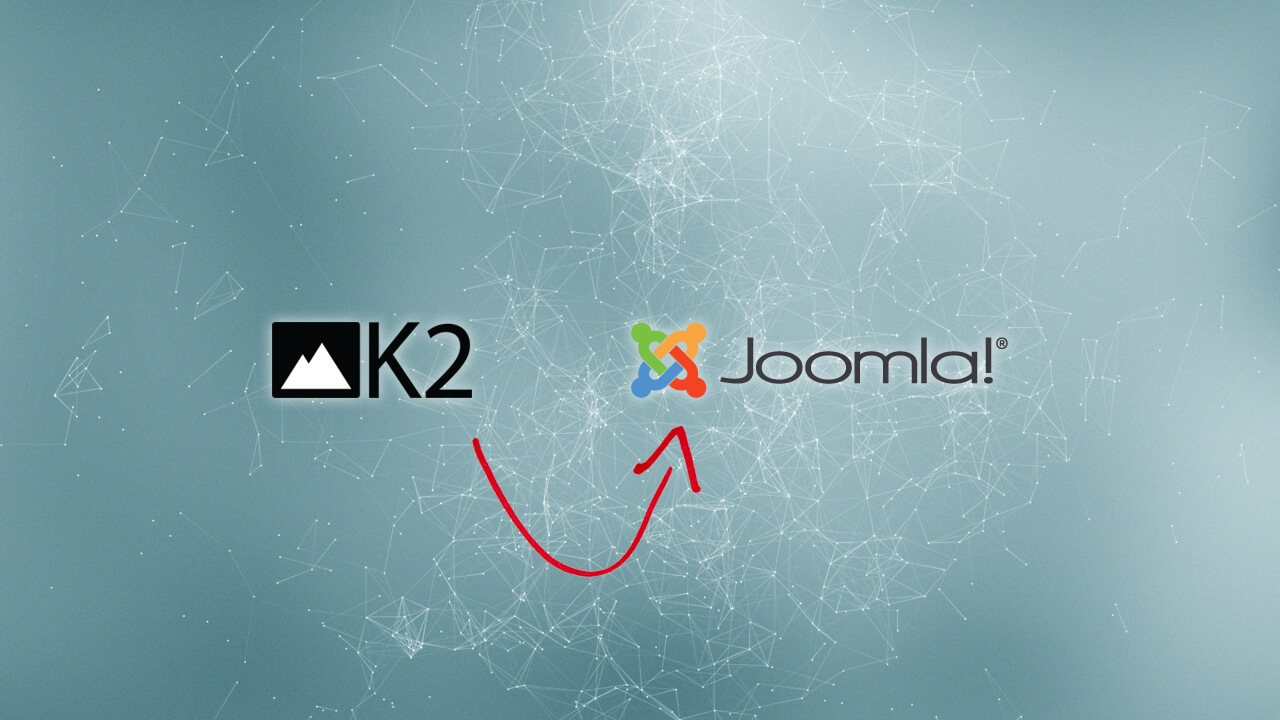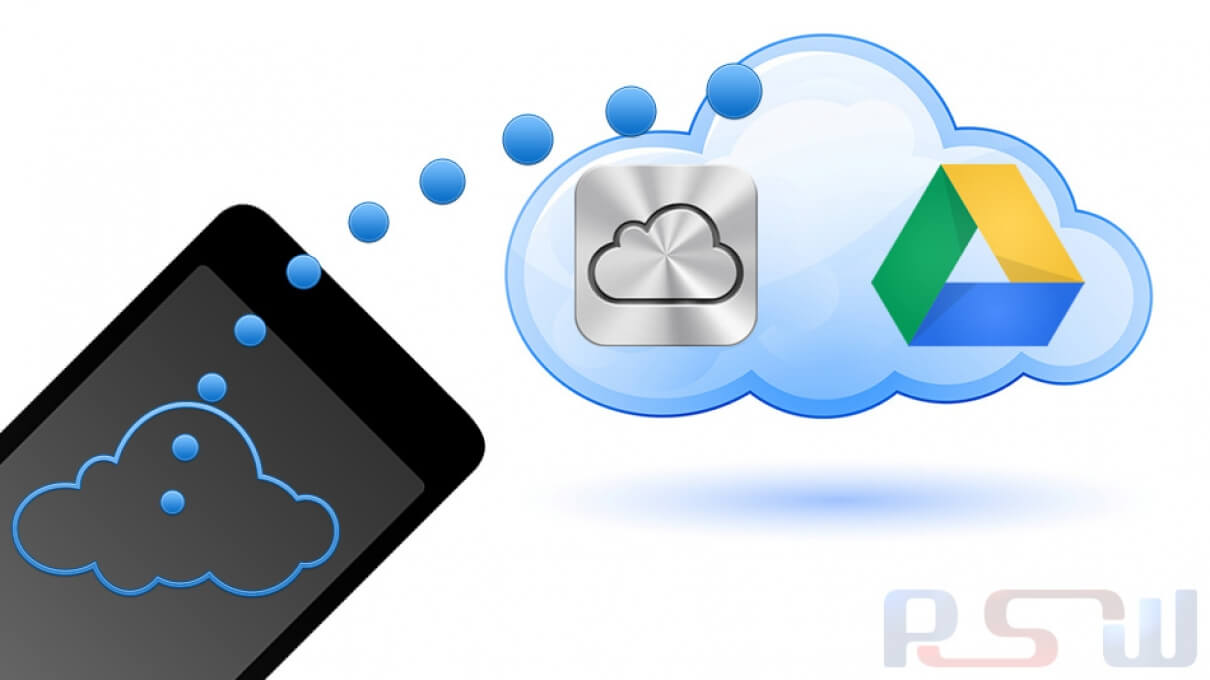How To Manually Upgrade The Galaxy S3 I9300 To Official Jelly Bean Build XXDLIB
Samsung has officially unleashed Android 4.1.1 Jelly Bean to the international variant of the Samsung Galaxy S3 GT-I9300. The said upgrade, which is for software version XXDLIB, is primarily intended for the Poland region (which also covers Austria, Belgium, France, Germany, Hungary, Italy, Spain, and the United Kingdom), but it reportedly works for any GT-I9300. The firmware update is for unbranded, non-carrier-locked devices.

Official updates will expectedly start rolling out for the other regions and carriers in the next few days.
Not that the Galaxy S3 is performing poorly on Android 4.0 Ice Cream Sandwich — it does! — but the upgrade to Jelly Bean will make the quad-core beast become more beastly in its performance. The official Jelly Bean upgrade for the GT-I9300 brings Project Butter (read: crazy-smooth display and performance) to the phone, plus a modified Settings menu, a new and more functional Notifications bar, Google Now, and several other goodies that will make you lick your lips.
This guide shows you how to upgrade the Galaxy S3 I9300 to official Jelly Bean build XXDLIB manually.
Warning
- The instructions in this guide are intended for use with the international variant of the Samsung Galaxy S3, model number GT-I9300. Applying these instructions on another device or model may produce undesired outcomes.
- The information in this guide is provided for instructional and educational purposes only. There is no guarantee that these instructions will work under your specific and unique circumstances.
- Use these instructions at your own risk. We shall not hold any responsibility or liability for whatever happens to you or your device arising from your use of the info in this guide.
- Read and understand the whole guide first before actually performing the instructions.
Requirements
- Samsung Galaxy S3 GT-I9300.
- A Windows PC.
- Handset USB drivers installed on the PC. You may install the drivers by installing Samsung Kies.
- Enable USB debugging on your handset (optional).
- Disable antivirus, firewall, and other security software. Also disable Samsung Kies and other software that accesses your phone. Such software can interfere with the procedure in this guide.
- Make sure your device’s battery still has at least 70% power. You don’t want the device to shut down in the middle of the procedure.
- Download the following to your computer:
- Official Jelly Bean update XXDLIB for the I9300(I9300XXDLIB_I9300OXFDLI1_XEO.zip, 774.6 MB)
- Odin3_v3.04.zip(466.6 kB)
- Backup all personal data on your device to make sure you have a copy of your personal data (e.g., contacts, SMS, MMS, Internet settings, Wi-Fi passwords, and the like) in case the procedure in this guide erases such data.
For backup tips, check our guides on how to sync your data to the cloud and how to create local backups of your mobile data.
Instructions
- Extract the XXDLIB update ZIP file’s contents into a convenient location on your computer, preferably the Desktop. The most important file is the one that ends in *.tar.md5.
- Extract the contents of the Odin ZIP package into a folder on your Desktop.
- Turn off your phone.
- Reboot your phone into Download Mode by holding down the Home, Volume Down, and Power buttons together. When you see the Samsung logo, you may release the Power button, but keep the Home and Volume Down buttons pressed down until the phone boots into Download Mode.
- On your PC, fire up Odin by double-clicking the executable file that you extracted from the Odin ZIP file.
- Connect your phone to your PC via USB cable. Odin should be able to detect the phone and display “Added” in its message box. If you don’t see such confirmation, the software may be having trouble detecting the phone, in which case you can try reinstalling the phone’s USB drivers.
- In Odin, click the PDA button. Browse for the *.tar.md5 file that you extracted from the update package.
- Except for loading the file for PDA, leave everything as is in Odin. Make sure the “Re-partition” option is not ticked.
- Flash the upgrade to your phone by clicking Start in Odin.
- After a few minutes, if flashing is successful, Odin will let you know by displaying “PASSED” in one of its message boxes.
- Your phone will reboot automatically. When it does, you may unplug the phone from the PC when you see the Samsung logo.
Awesome! You have successfully upgraded your Samsung Galaxy S3 GT-I9300 to official Android 4.1.1 Jelly Bean build XXDLIB.
Source: Android Authority