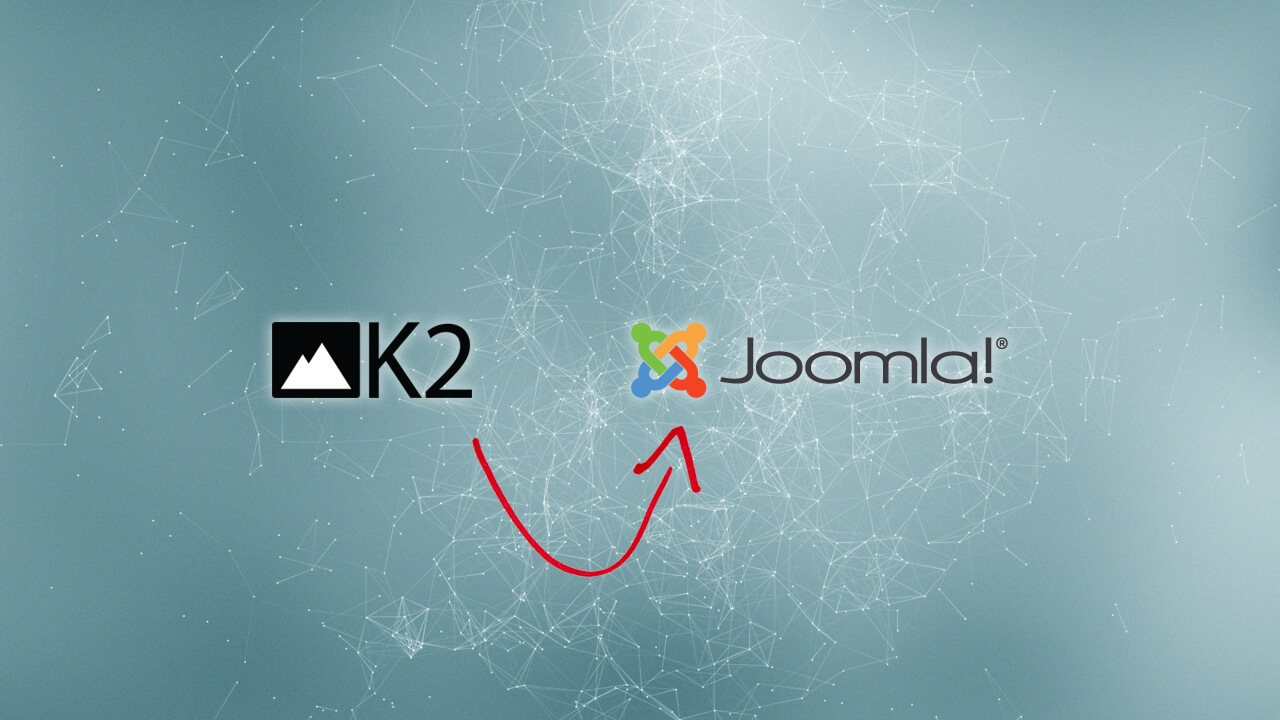How To Sync Your Gmail Labels To Your Android Device
The Gmail webmail service has the resources to store all the messages you’ve ever sent or received; your phone does not. To save space, Gmail downloads only some of your messages to your phone by default. You can set which conversations’ messages are kept current on your phone, by label, and what portion of those conversations, by time.
Select which labels to synchronize
- Press Menu and touch More > Settings. Select the Gmail account whose settings you'd like to modify.
- Select Sync inboxes and labels.
- Touch a conversation label whose synchronization settings you want to change.
-
A dialog for that conversation label opens, with two options:
- Sync 4 days: Download the previous 4 (or number of days you set) of conversations.
- Sync all: Download all conversations with this label.
By default, sync is turned off for all labels except Inbox.
Select which labels to notify
When you enable sync for a particular label, you can also change your notification preferences so that you're notified when you receive new mail for that label.
- Press Menu and touch More > Settings. Select the Gmail account whose settings you'd like to modify.
- Touch Labels to notify.
-
Select a labels to change the notification preferences. You can modify the following settings:
- Email notifications
- Ringtone
- Vibrate
- Notify once
Only labels that have been set to sync will appear in the notifications menu.
Note: The above features are specific to Gmail version 2.3.5 for Android.
Source: Google Support