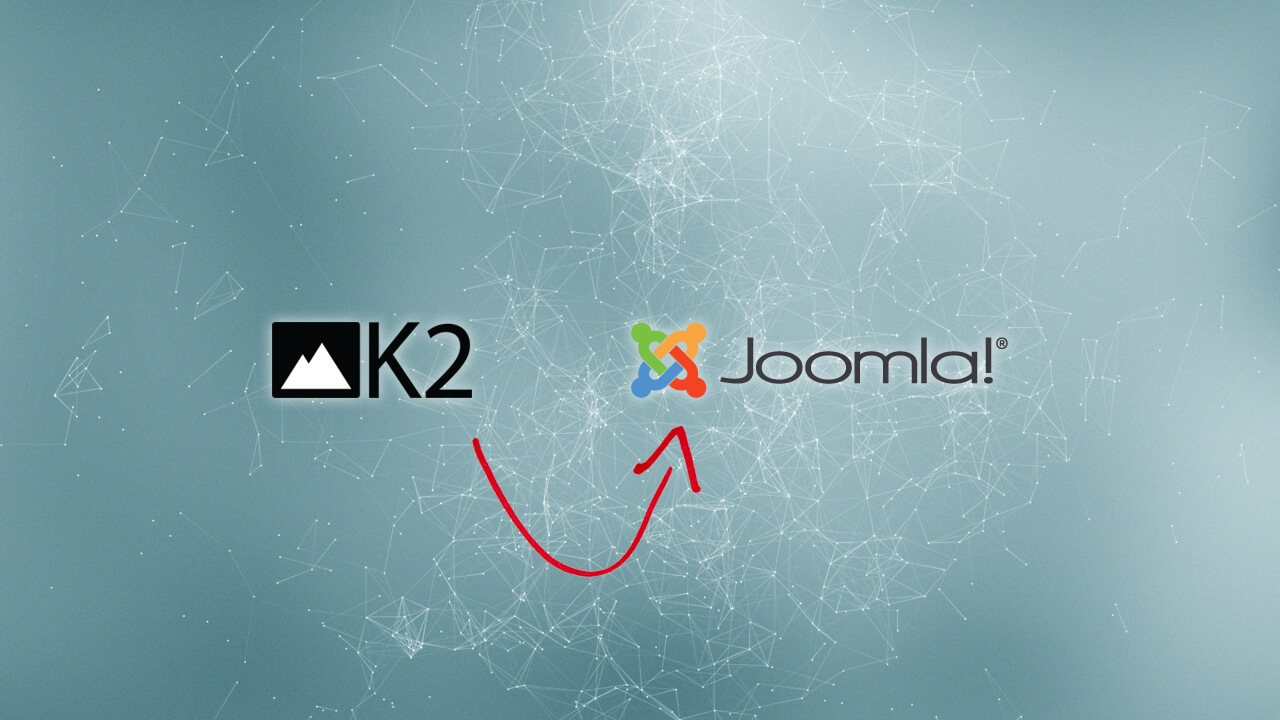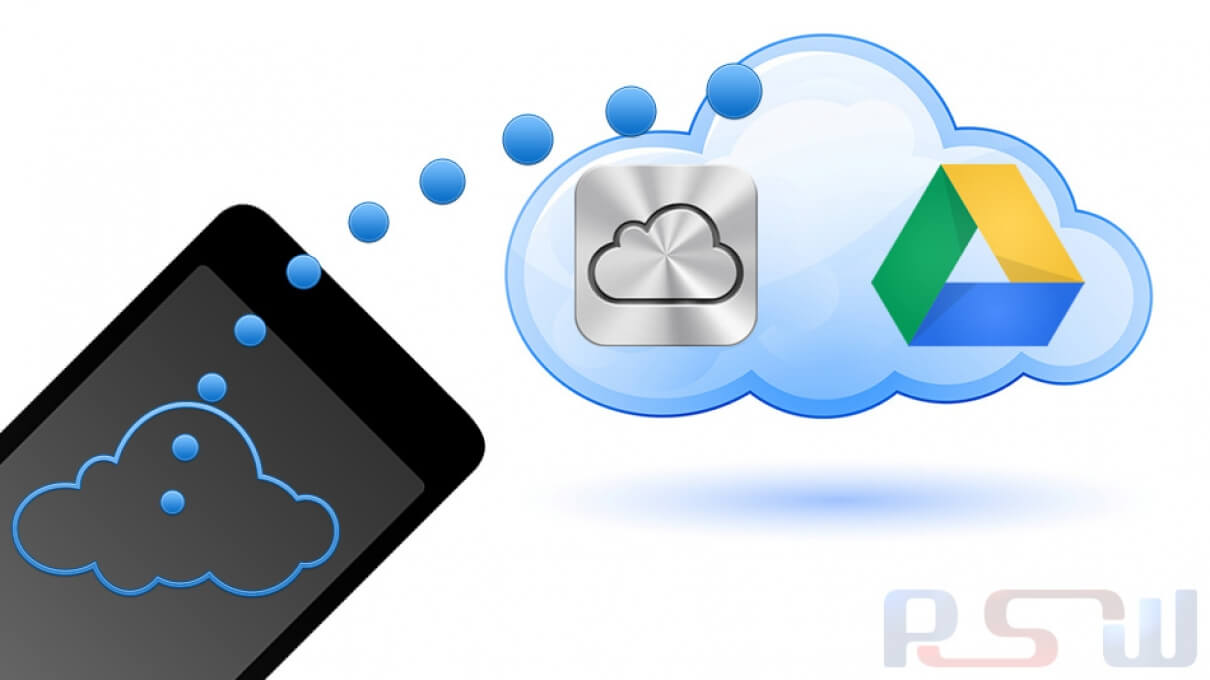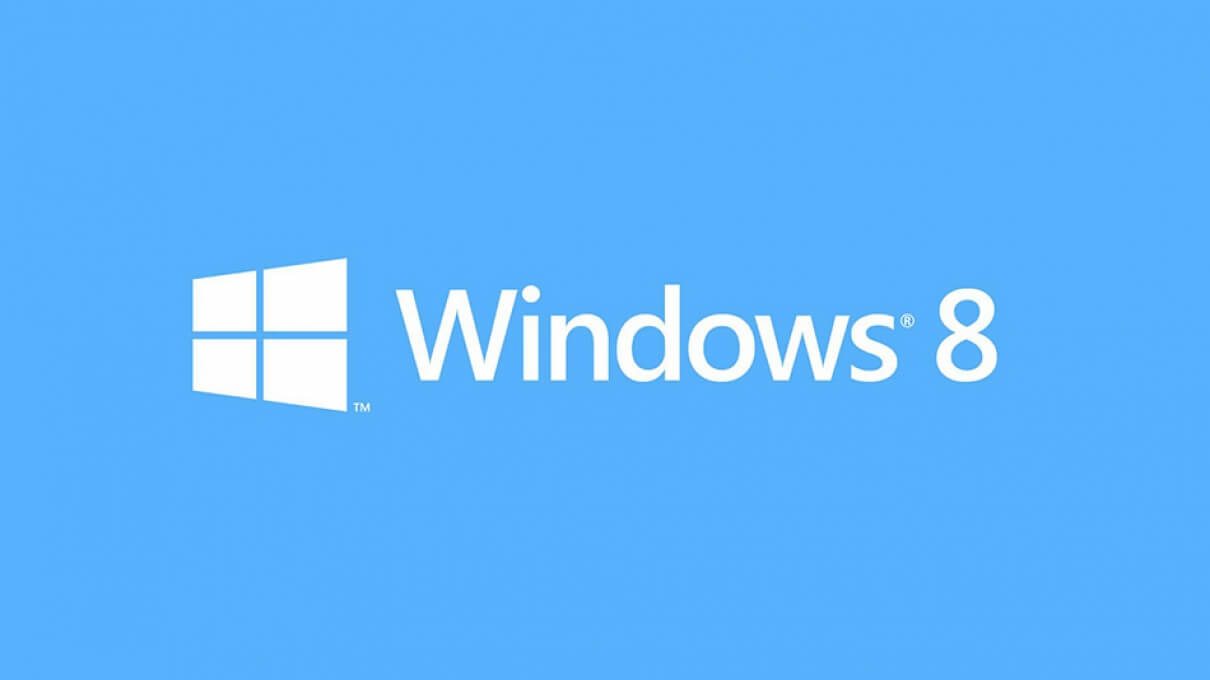
How To Change Windows 8 Metro UI To Windows 7 Start Menu?
Microsoft has put a great deal of development blood and sweat into creating the Metro interface of Windows 8, and whilst many have taken something of a shining to the new look of the title, others have been less than impressed with some of the features being removed (or added) over previous releases of Windows.
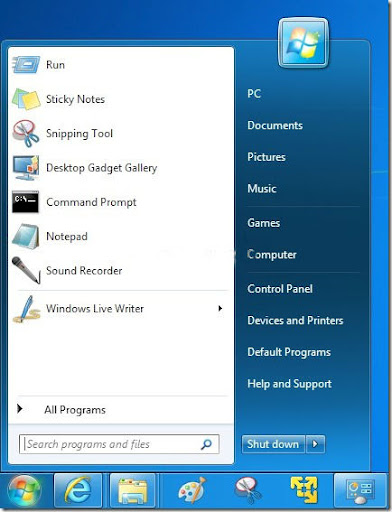
If this new change is tough to you as to most users, then do not despair. There is a way to get the start menu back in the new OS. For this we will have to edit the Windows registry to get the classic menu back. Although free utilities like ViStart are available for this very purpose, here I shall describe the very best and most robust way to achieve this.
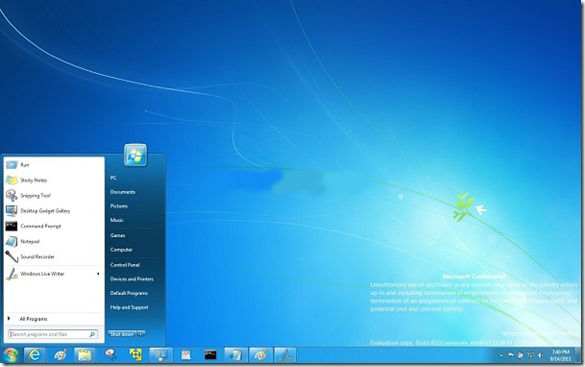
Steps To Enable Start Menu in Windows 8
-
Access the Run program by hitting Windows + R and type in regedit.exe and then hit Enter key to launch the Registry Editor.
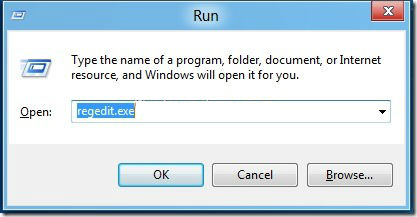
-
Locate the following key in the Registry editor:
HKEY_CURRENT_USERS\oftware\Microsoft\Windows\CurrentVersion\Explorer
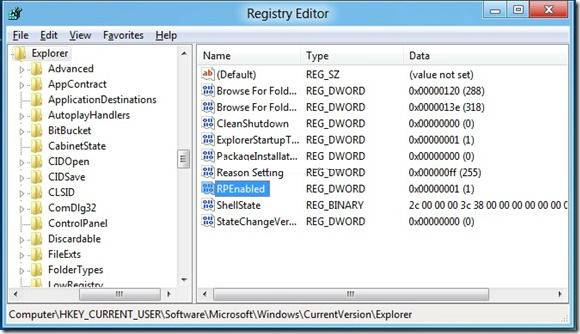
-
There in the right pane you will see an option RPEnabled, double click it and change its value from 1 to 0 to revert your preference to the older style windows 7 start menu.
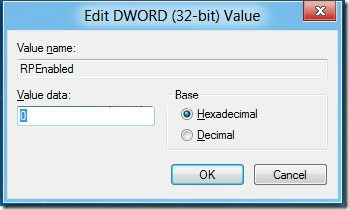
That’s all to it. If you wish to have the new styles back then simply navigate to the key and set the previously modified value to 1 again. Once you revert to the older style menu the new Metro UI orb disappears and gets replaced by the older windows logo.
Source: TechMell