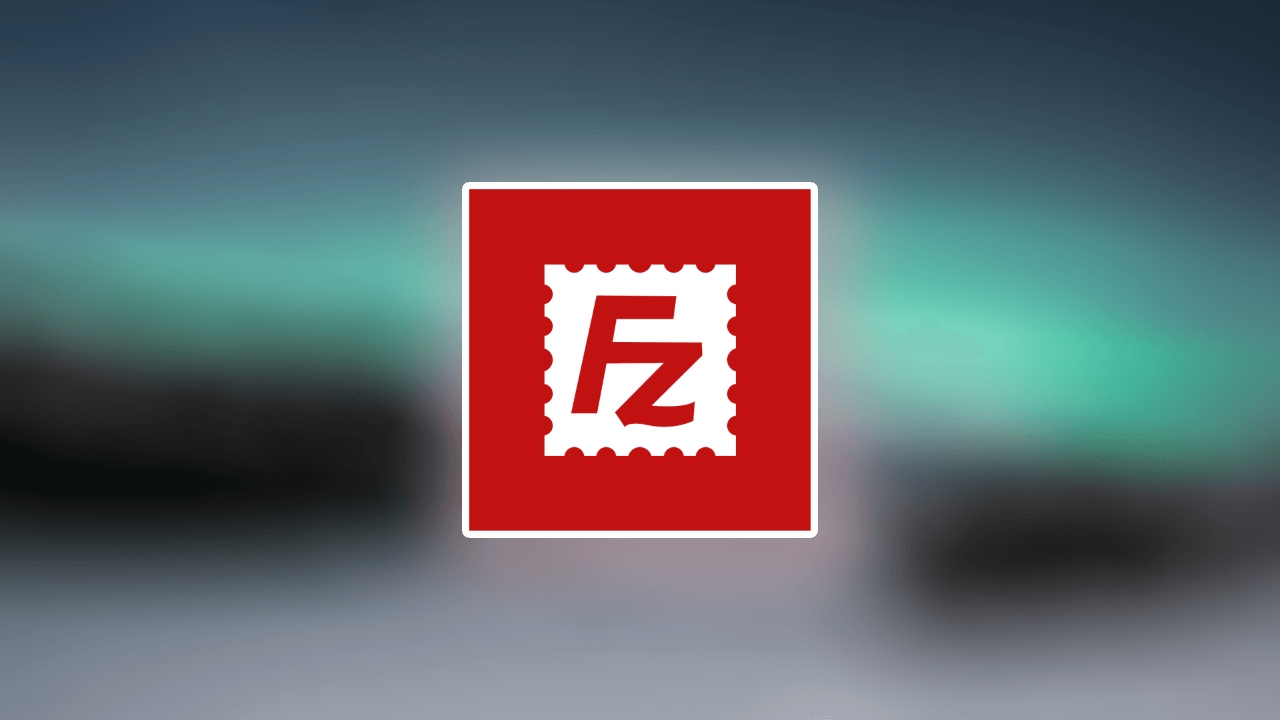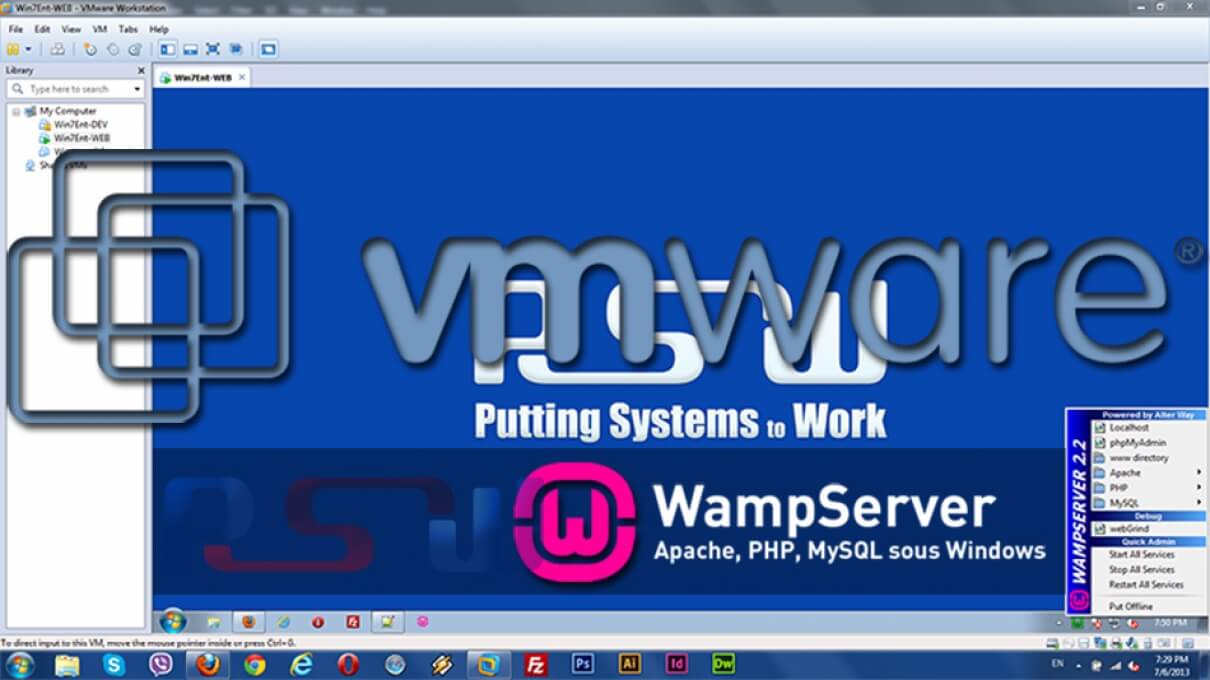How To Change The Default Firefox 4 Search Engine
For some strange and annoying reason, Ask.com is set to be the default search provider for Firefox 4. Normally this wouldn’t be so bad – if there were an easy way to change it (to Google). Additionally, Firefox 4 has two input boxes at the top, the address bar and the search bar. Let's look at how the more complicated process of changing your default search provider for the main address bar/box.
You may have noticed that the dedicated search box allows you to choose between providers. It also allows you to “Manage Search Engines…” But, unfortunately these changes only affect the search box, not the ‘Omnibar’esq Firefox 4 address box. You can even go as far as to remove all of the search engines from the list except for the one you want to use, but Firefox will still use the default (Ask.com) for any search terms typed into the main address bar. Let’s change that!
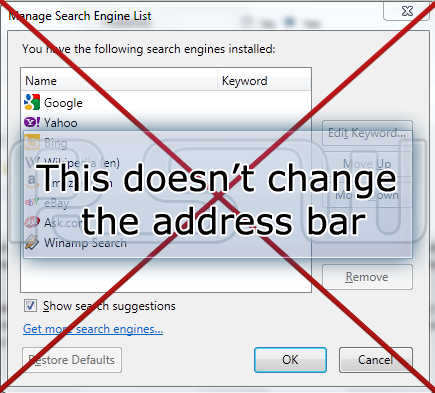
Step 1
Type about:config into the Firefox address bar. This will take you to the config warning page that says “This might void your warranty.” Take this warning label with a grain of salt, since Firefox doesn’t have a warranty. However, this is the advanced system settings area of Firefox, so don’t go messing around with stuff unless you’re an expert.
With that said, Click the “I’ll be careful, I promise!” button.
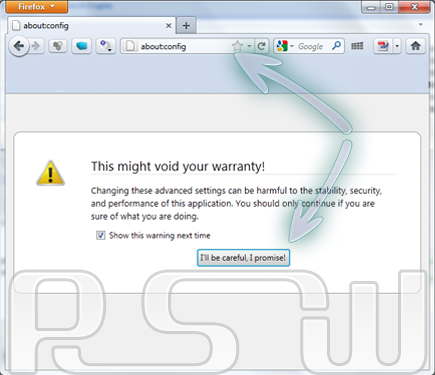
Step 2
In the Filter box, type in keyword.URL
Under Preference Name, keyworld.URL should pop up. Right-Click it and Select Modify.
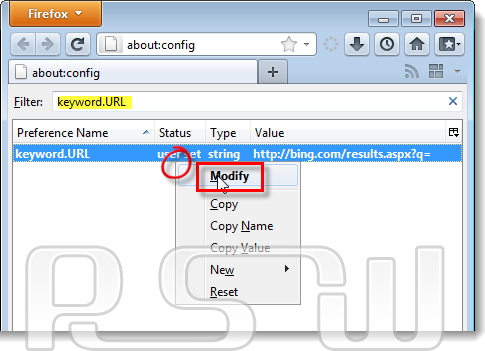
Step 3
The default URL is likely Ask.com, just erase it. Now all you need to do is Paste in the following URL code that matches the search engine you would like the bar to use.
- For Google: http://www.google.com/search?ie=UTF-8&oe=utf-8&q=
- For Bing: http://www.bing.com/results.aspx?q=
- For Yahoo: http://www.search.yahoo.com/search?p=
You can also use a custom search engine of your choice, you’ll just nee to get the correct URL code for it.
Once entered, Click the OK button.
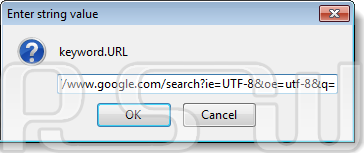
And you're done!
Changes should take effect immediately, to test it out open a new window (Ctrl+N) and type a search query into the address bar. If it performs a search on the search engine that you specified then you can close your about:config window and call it groovy. Now you’re using a search engine that you prefer, and you won’t be bothered by the default one.