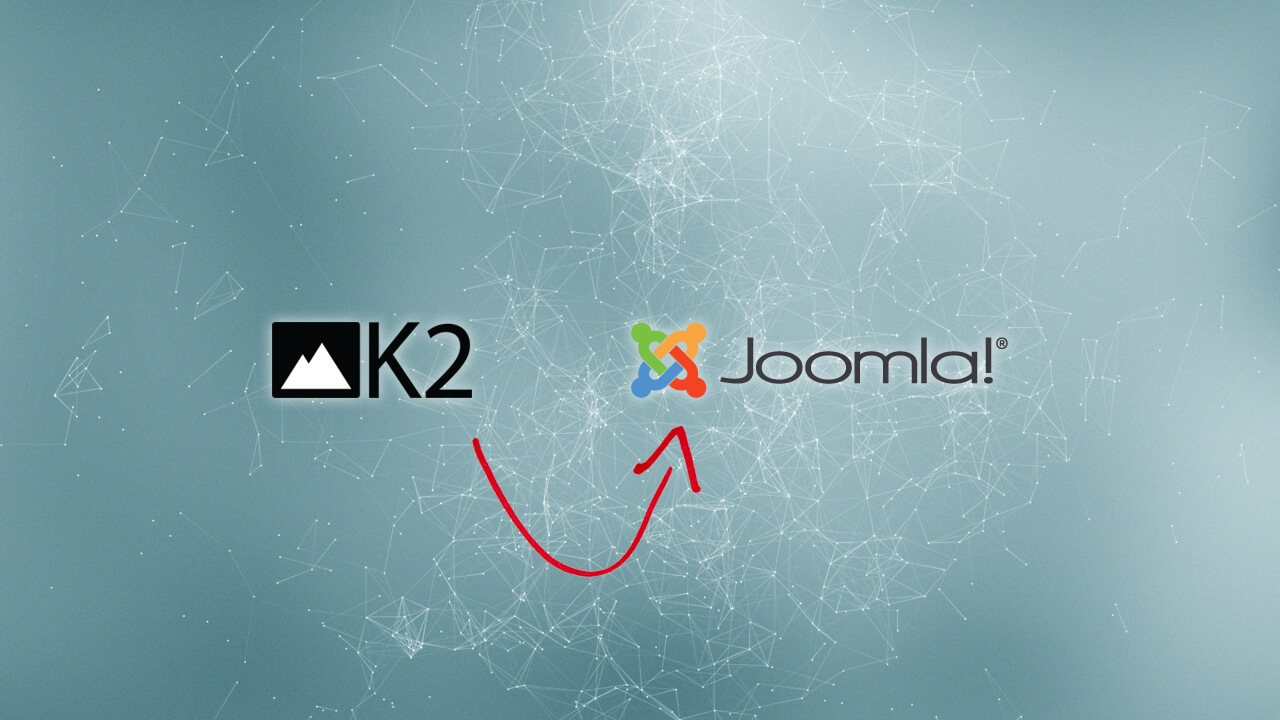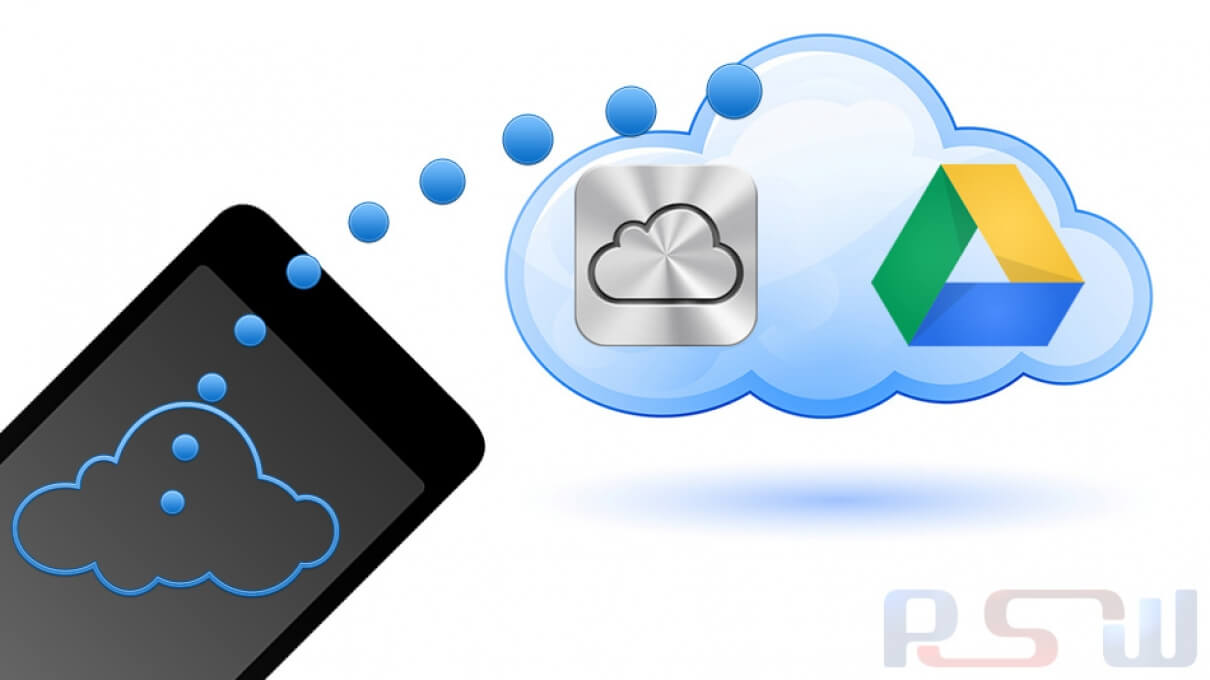How to Setup Paypal in VirtueMart 2.x for Joomla 2.5.x
- January 25, 2013
After configuring your products in VirtueMart, you'll want to look into setting up Payment Methods. Payment Methods are quite literally the methods your customers can use to pay for your products at checkout time. There are several Payment Methods available by default within VirtueMart, and one of them is PayPal. In this tutorial, we'll walk you through the steps for setting up your VirtueMart store to accept PayPal payments.
To configure VirtueMart to accept PayPal paymens:
- Log into your Joomla Admin Dashboard
- In the top menu, hover over Components and click VirtueMart
- Click the Payment Methods icon
- In the top right menu, click New.
-
Under the Payment Method Information tab (which will be shown by default), fill in the required fields. We've listed below the values we used:
Payment Name: PayPal
Published: Yes
Payment Description: Select this option to pay using PayPal.
Payment Method: VM - Payment, PayPal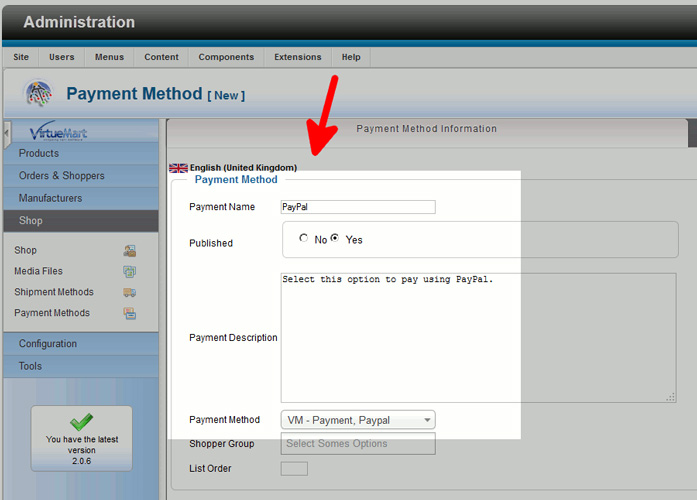
-
Click the Configuration tab and fill out the details that are listed under that tab. The changes we made are listed below:
PayPal Payment Email: This email address is being protected from spambots. You need JavaScript enabled to view it. (your registered PayPal Email Address to receive payments to)
Sandbox: No
Prompt Buyers For a Shipping Address: Prompt for an address, and require one - After filling in the details, click Save in the top right menu.
- When visiting your VirtueMart store and testing the checkout feature, you will now see a PayPal option listed for payment!