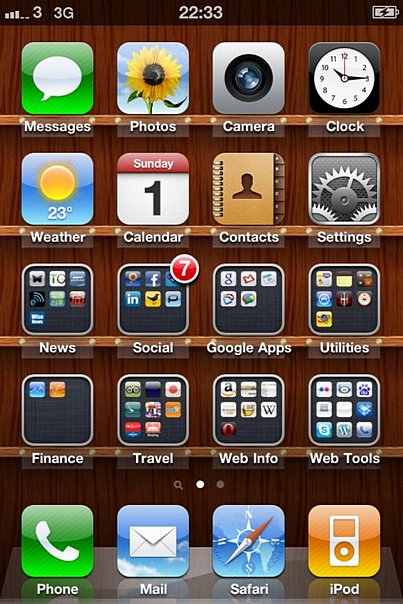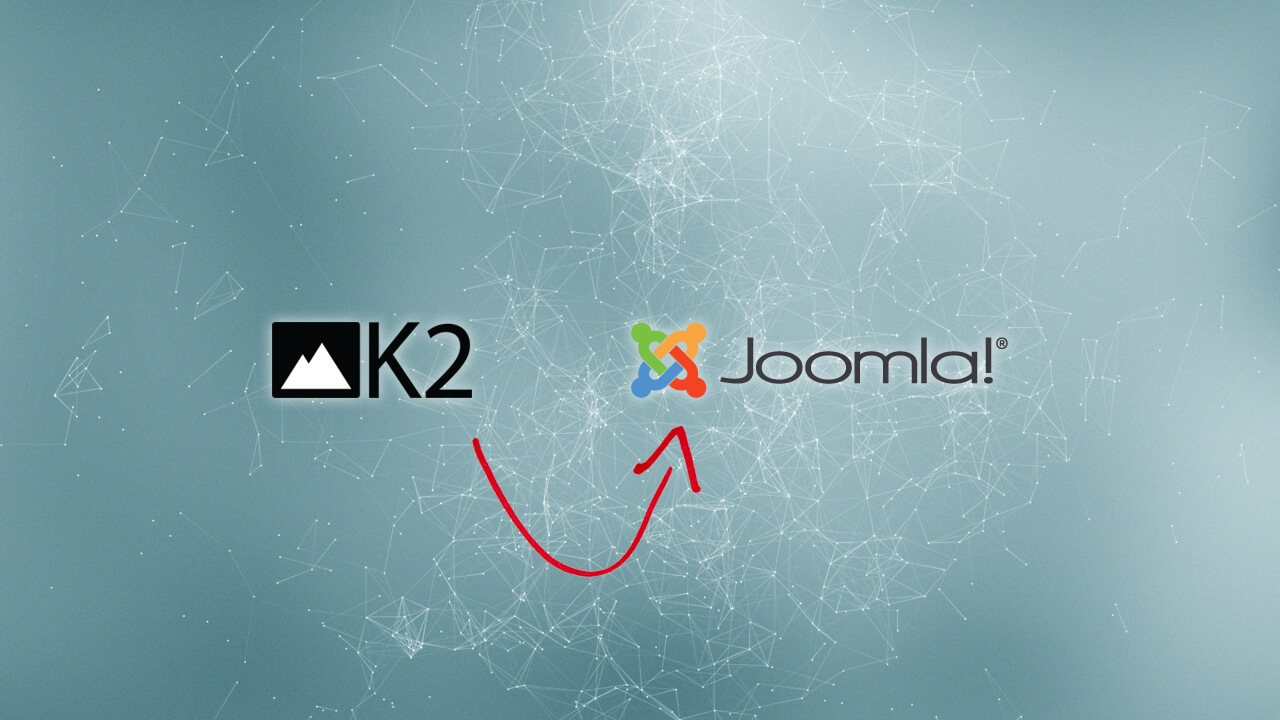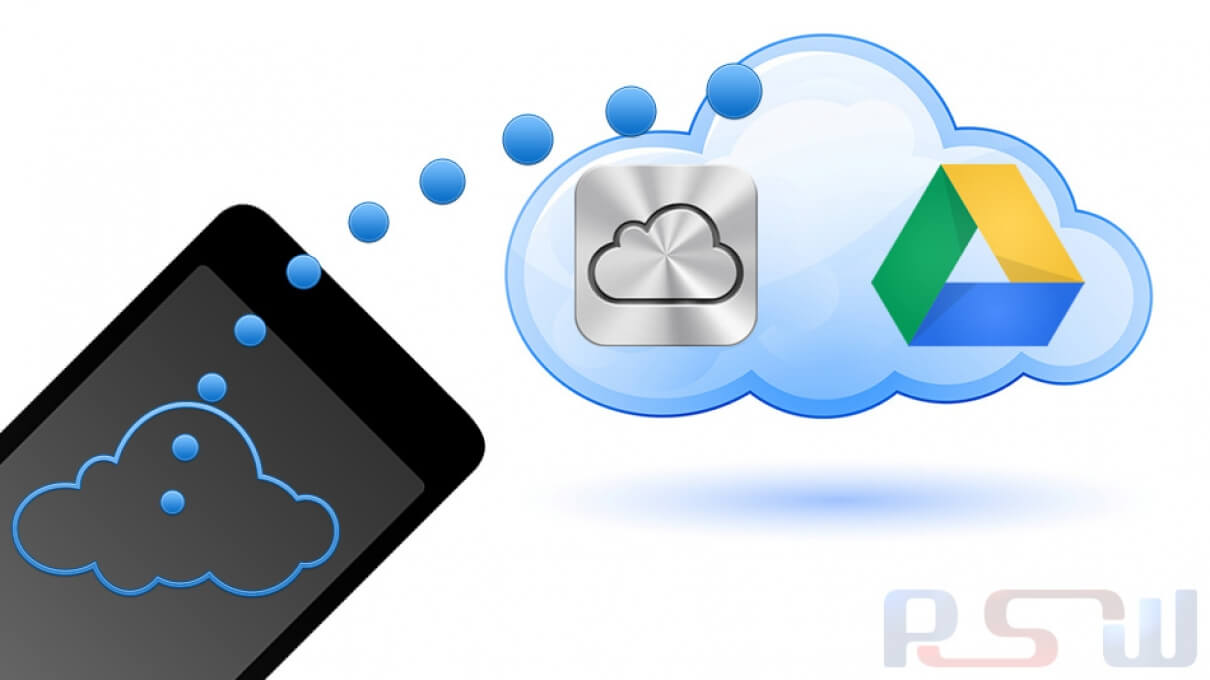9 Steps To Migrate Your iPhone 3G / 3GS To iPhone 4
In
Mobile
- July 02, 2012
So you have decided to go for the iPhone 4 after all the reviews of exciting features (if you are an Apple fanboy) and news / blogs about the antennagate (and you really don't care). Here are the steps you need to do to migrate your trusty iPhone 3G / 3GS to the iPhone 4.
- Make sure your old iPhone has performed a complete backup via the iTunes
- If you’re using Kindle for iPhone, deregister the device (from within the application).
- Make sure you have Internet connection, such that iTunes can access iTunes store. Connect your new iPhone 4 to your PC running iTunes and register your new iPhone 4, with your Apple ID.
- Since your iPhone 4 come with iOS 4.0 only, download and install the iOS 4.2 (or wait for the iOS 4.3 that is coming soon), thru the iTunes (so pretty much automatically)
- Restore the content / applications / setting from the iTunes backup image to your new phone
- Check all the settings to see things are in good order. Check all the email accounts / applications, by running each of the applications once and enter application-dependent password again (if neccessary).
- If your old phone has upgraded to iOS 4.x and you have created folders. Bad news, you have to organize the folders and applications in your new iPhone again. Somehow the restoration will migrate the folders but not moving the applications to the right folder as set up in your old phone.
- Erase the iPhone 3G content via Settings / General / Reset / "Erase all content and settings", confirm two times and it's done (it will take long time to finish the erase, however). Now you can pass the phone to your friends or family members.
- Very last step, visit iTunes Store and install some good looking wallpapers, apps and games and enjoy your iPhone 4 ;)